Today I was trying to concentrate on getting a few things done before heading out for dinner. One of those tasks was cleaning up my inbox. I noticed that with Facebook’s latest redesign I am getting more notification emails. To clean them up I learnt a new trick in Outlook’s Rules Wizard that’s worth sharing.
The emails from Facebook (at the moment) are delivered from the domain ‘facebookmail.com’ so I created a rule using an option I haven’t used before: the ability to search for text in the address of an email (sender or recipient).
Here’s a screenshot:
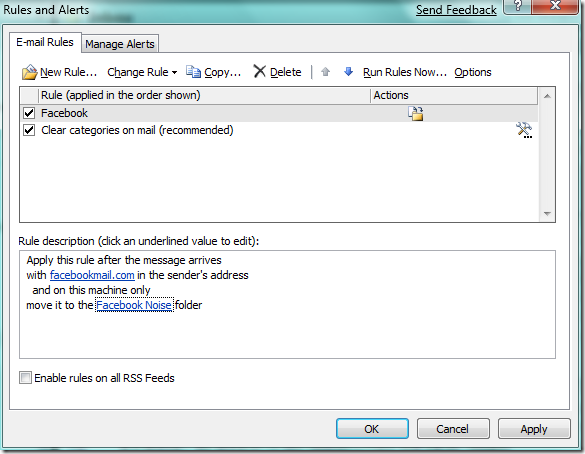
To create in Outlook 2007:
- Right-click on a message from Facebook (or wherever) and select “Create Rule…”
- Click the “Advanced Options” button.
- In the list of conditions, check “with specific words in the sender’s address”. This was my discovery.
- In the lower box labeled “Step 2: Edit the rule description” click the blue underlined “specific words”. The “Search Text” dialog opens.
- Type facebookmail.com into the upper text box of the “Search Text” dialog, then click the “Add” button.
- Click the OK button to close the “Search Text” dialog.
- Click the “Next >” button.
- Check the “move it to the specified folder” action.
- Click the blue underlined “specified” in the “Step 2” text box, then choose a folder that you want to move messages to. I created a folder called “Facebook Noise” for this purpose.
- Click “Next >” and you can add exceptions if you wish.
- Click “Next >” and you can name the rule and run it immediately.
This is so handy!